To create a video to show my different shot types my class and I have taken, i decided to use Premiere Pro to create this video. Once this was open I needed to import my videos and sound and so went to File, Import and found the different videos to import.
I have looked through all the videos I had taken using the preview screen in Premiere Pro, I labelled each clip the appropriate name, once I was happy with a clip of each shot type I cropped the video down using the mark in and mark out tool it allows you to crop the video down to size.
To create a title you need to go onto Title, New Title and then Default Still, which will create a non moving title, once you have altered the title style and are happy you will need to drag the title onto your timeline and then you can put it over the top of videos and as a label for example.
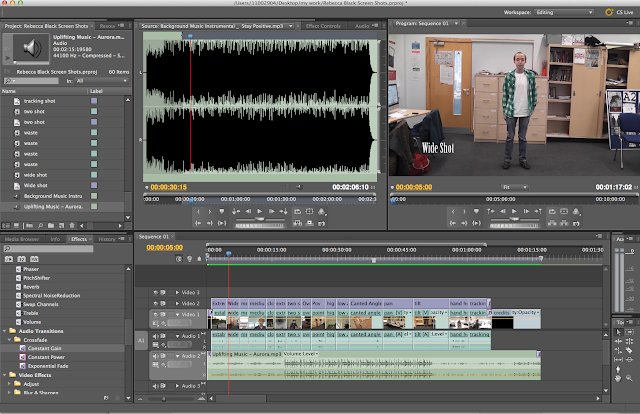
This shows a full view of what my timeline looks like, I am not finished creating my video as I would still like to add in a few transitions between the title page frames and the video.






No comments:
Post a Comment